Here is detailed sales information and analysis for Shoot 1UP. I'll work to update it daily so consider bookmarking the page and checking back each evening.
Make sure to click various tabs above for cool graphs of the data!
For some time, I've been sharing detailed sales information for Weapon of Choice, annotated with notes based on trends, press, etc. I hope it's been helpful to other developers trying to understand at least some piece of the XBLIG platform. Being a community I think a great way for everyone to make more informed business decisions is to start by sharing sales information about their games.
Recently JForce Games starting sharing daily sales information on their blog for their game Avatar Showdown. It was a brilliant move in terms of business visibility and data management and I commend them. I was inspired and decided to share Shoot 1UP's data as well to help contribute to the data landscape and understanding of the wild, wild west we call XBL Indie Games.
For any other devs interested, and I certainly hope there are many I'd like to share the way I created the system above. You can comment or write me if you have any questions or can suggest improvements. Because I haven't fully automated this, I do limit some of the slicing and dicing based on time (eg. not looking at countries, etc). But I am open to cool new ideas still.
Keep in mind, I'm doing this the fairly manual way. It takes some time to set it up, but from there, it's not too bad (minute or two) to update each night.
Downloads:
I created a template for XBLIG daily sales data, on Google Docs. Also, here's a sample for that same data (this csv data is what goes into the template). I explain how I use it below.
Intial setup:
Step 0: I'm using MS Excel to shape the data before taking it to Google Docs (the demo of the newest version, currently). Get the demo, then set up an account with Google and start up Google docs.
Step 1: DL all your sales data since the start. Sort by Date then by Price. You should something like get this:
Step 2: Set up an AutoSum of each day's trials, and their sales. Then do an AutoSum (division version) of each day's conversion rate. I'm sure some masters of Excel can make this much quicker on the inital setup.
Step 3: In a new sheet, start a new column of daily totals for sales, trials, and CRs. Copy these over from your raw data. Form a column for the date and put one Date to the left of sales and trials, and one to the left of Conversion Rate. We're still working in Excel to prep to upload to Google Docs.
That pic is what you should have going in Excel.
Step 4: If you want more analysis, set it up now. I added a running total as well (but had to add a new date/day number column also).
Step 5: Ready to go to Google Docs. Upload your Excel sheet to there that has the multiple Date columns with your processed data. I'd say do this as a separate new file, from your raw data, so it's less confusing.
Step 6: The data from Excel should show up fine in the Docs. If not, check the help. From there, select the first date column, the sales, and the trials, then click Insert->Chart. I moved mine to their own sheet.
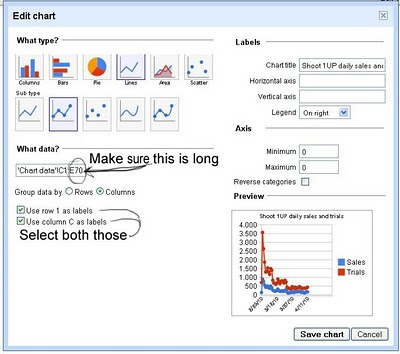
The key to getting it to show up (if it's not) is have the Date as the first column, and when editing the Chart select, select both "Use row 1 as labels", and "Use column XYZ as labels". I had problems otherwise.
Step 7: Pretty things up. I went back and moved the 'raw data' to the right (like JForce) and then made a new 'front page' of data. I have to update both spots. Not ideal, but it looks better.
The front page is easier to see trends for weeks, and write in notes, and see the totals.
Upkeep:
Download the most recent bit of sales for your game. Sort that day by Date and then Price. Sum up sales, trials, do the CR. Copy these over to the google docs file. I put the data in "Charts data" and the front sheet "Sales and Notes". This should update the totals and all the charts.
An alternative that JForce's Jeremy (see comments for his explanation, could make more sense than mine) pointed out is that if we use the "maths" we can make this super quick. View your new sales and trials for the entire period which will include the new day's sales and trials. Subtract the new sales/trials from your old one (in your current google docs). Then take those values, divide for your CR and copy this new day's data over. Obviously make sure the new "total" values are the same as the ones you saw in the first place on you MyBusiness page.
(Note though, this method will not work for a game that's been out for over a year, as the "full" data on CC only goes back 1 year. You'll have to start appending it in a stand-alone file at the at point. Or alternatively you could keep track of the current months sales/trials then subtract the new total on the CC page each day from that, starting again with each month. Using this math as Jeremy pointed out does save you the step of having to sum up all the sales/trails per each day which is more tedious to copy around.)
Make sure for each chart when you edit it, the "What Data?" part includes the newest data you added (you may need to extend it, for example: C2:C40 needs to increase to C2:c41 once you add in enough days). Check each chart to make sure the new data shows up.
Wrap Up:
That's it for setting it up. For about 45 days of data, it took about an hour to prep them and about an hour or so to learn Google Docs and get it all rolling. If you have 1.5 years of data, you might consider displaying weekly or monthly sales so you don't have to mess with it as much. I may end up doing that with Weapon of Choice sales. Or be smart and automate it in some awesome way!
To display it here, on the spreadsheet that you edit, on the far right, I picked "Share" and embedded it in this page there.
Please tell me how it goes for you in the comments and share your site links!
Step 7: Pretty things up. I went back and moved the 'raw data' to the right (like JForce) and then made a new 'front page' of data. I have to update both spots. Not ideal, but it looks better.
The front page is easier to see trends for weeks, and write in notes, and see the totals.
Upkeep:
Download the most recent bit of sales for your game. Sort that day by Date and then Price. Sum up sales, trials, do the CR. Copy these over to the google docs file. I put the data in "Charts data" and the front sheet "Sales and Notes". This should update the totals and all the charts.
An alternative that JForce's Jeremy (see comments for his explanation, could make more sense than mine) pointed out is that if we use the "maths" we can make this super quick. View your new sales and trials for the entire period which will include the new day's sales and trials. Subtract the new sales/trials from your old one (in your current google docs). Then take those values, divide for your CR and copy this new day's data over. Obviously make sure the new "total" values are the same as the ones you saw in the first place on you MyBusiness page.
(Note though, this method will not work for a game that's been out for over a year, as the "full" data on CC only goes back 1 year. You'll have to start appending it in a stand-alone file at the at point. Or alternatively you could keep track of the current months sales/trials then subtract the new total on the CC page each day from that, starting again with each month. Using this math as Jeremy pointed out does save you the step of having to sum up all the sales/trails per each day which is more tedious to copy around.)
Make sure for each chart when you edit it, the "What Data?" part includes the newest data you added (you may need to extend it, for example: C2:C40 needs to increase to C2:c41 once you add in enough days). Check each chart to make sure the new data shows up.
Wrap Up:
That's it for setting it up. For about 45 days of data, it took about an hour to prep them and about an hour or so to learn Google Docs and get it all rolling. If you have 1.5 years of data, you might consider displaying weekly or monthly sales so you don't have to mess with it as much. I may end up doing that with Weapon of Choice sales. Or be smart and automate it in some awesome way!
To display it here, on the spreadsheet that you edit, on the far right, I picked "Share" and embedded it in this page there.
Please tell me how it goes for you in the comments and share your site links!




Không có nhận xét nào:
Đăng nhận xét